Snapchat is an American instant messaging and sharing social media platform developed by Snap Inc. The photos and videos shared on this platform are available for a very short period of time after that they become inaccessible. In the security section, the app uses an end-to-end description method in order to protect users’ privacy.
In Snapchat, we get so many ongoing filters and editing features making our images and selfies great. This is the most interesting thing you have got in the app. But what happens if you are not able to click selfies and photos on the app.
We are not able to access the camera in Snapchat, How to Allow camera access on Snapchat, How to fix camera issues in Snapchat, these types of questions are asked from us on the daily basis. If you are facing the same issues then you are at the right place.
Sometimes it happens that we configure our settings in a way that does not allow any third party to have access to our camera, microphone, or contacts, etc. For clicking photos, you must give the app permission to access the camera.
In this blog, we will tell you how to fix the issue of Allow Camera Access. No matter if you are using an iOS device or an Android device, we will discuss you to fix the camera issues in both devices.
Also Read- How to get More Pokeballs in Pokemon Go
What are the reasons for Snapchat Camera Not Working
There can be many reasons why they are not able to use the Snapchat camera. Some of the most dominant reasons are.
1) You are using an outdated version of Snapchat- If you are using Snapchat for a very long time and haven’t updated the app then it could be the most valid reason why you are recently facing the Camera Access issues. If this is the situation then you can update the app and check once again. More likely your problem will be sought out.
2) High Snapchat Cache- If you are one of those who use Snapchat daily for a very long time duration then in this case the app stores the cache of your past access into your smartphone. This results in low RAM storage available for the app which led to some of the smartphone features doesn’t work.
3) The app doesn’t granted Camera Access Permission- This is the most common problem which is responsible for the reason why some users are not able to Access cameras in Snapchat. When you download and install the app, at that time Snapchat asks you to allow the Camera access to work efficiently but if you have Not Allowed the app then you will not be able to use it.
How to Allow Camera access on Snapchat. Well, this is a broad topic and needs a broad explanation too. Below, we have explained the methods through which you can fix the Camera issue.
Also Read- How to Unhide a Song of Spotify
How to allow Camera Access on Snapchat when using Android Device
Method 1
1) Go to the Settings section of your Smartphone.
2) Scroll a little and you will find an option of Apps. Click on the option.
3) Now, an interface will open displaying you the list of all the apps present in your smartphone.
4) Search for the Snapchat app and tap on it.
5) You will see the list of all the permission given to the app. If you find that the Camera Access permission is OFF then turn it ON.
Also Read- How to Send Long videos on iPhone
Method 2
1) Open your smartphone and go to the Snapchat icon.
2) Long Press the icon and you will see the App Info option available.
3) Tap the option and you will directly land on the Permission Page of the App.
4) There you will also find the Camera Access permission. Simply turn it ON if it is OFF.
Also Read- How to Convert Picture to PDF on iPhone
How to Allow Camera Access on Snapchat when using iOS device
1) Open the Settings section from your iOS device.
2) Go to the Screen Time option from the Settings.
3) After that, Go to the Content & Privacy Restrictions. There you will find all the Permissions given to certain apps.
4) You will also see the option of Photos, Tap on the option and enter your respective Passcode.
5) Now, you will see the list of all the apps which are allowed and not allowed to Take Photos.
6) Search for Snapchat and if the Photo option is Turned OFF you have to simply turn it ON.
Also Read- How to Grab refurbished iPhones in India
How to Allow Camera Access on Snapchat by Clearing Cache
Sometimes, it happens that the app takes so much RAM of our smartphone in the form of cache and cookies. This results in a decrease in our storage which led to the camera failure. If you have tried the above methods and have not been able to fix the camera issue then you should try clearing the cache. For this,
1) Open your Snapchat app and Log into your dedicated Snapchat account.
2) Go to the Settings section of your phone by tapping on the Profile Icon.
3) In the Settings, scroll down a bit and in the Account Section, you will find the Clear Cache option.
4) Tap it and you will get an option of Clear All cache.
5) One last time notification will pop up asking you the last time if you want to Clear Cache on the app.
Tap yes and all your cache will be deleted. This will not only fix all the issues related to the app but also you can now use your Snapchat with a blazing speed.
Also Read- How to take screenshots in Lenovo Laptops
The Last try if you Camera Access issue not fixed yet on Snapchat
If you have applied all the tips and tactics which you have learned but yet not been able to fix the Camera Access issue on Snapchat. Then you may hit the last try by reinstalling the app. You have to simply Log out of the App but before that make sure that you have remembered your Username and Password else it will take a little time for logging in again.
After Logging out, Long press the Snapchat icon and Uninstall it from your phone. After uninstalling, go to your respective app store either it be Google Play Store or Apple App Store, and download the latest version of the app. After doing all these formalities, simply log into your account and check whether you are able to use your camera on Snapchat or not.
Also Read- Top 5 Best Gaming Phones Under 30000
Conclusion-How to Allow Camera Access on Snapchat
Snapchat is one of the most popular social media apps that allow you to share your photos and videos without actually storing them on your smartphone. The filters and emojis provided on the app are fantastic which lets people fall for this app.
But sometimes it happens that with our own fault we are not able to access the camera on Snapchat. There are several reasons why users it not able to access his/her camera. We have tried our best and figured out the most common mistakes people do when using the Snapchat app after which they are not able to use the camera.
We have not only identified the problem but also came up with the best solutions which have got 100% chance that it could fix the camera problem unless and until your camera is not damaged. If you like our post then do share it amongst your friends.
Also Read- Top 5 best smartphones under Rs 10000



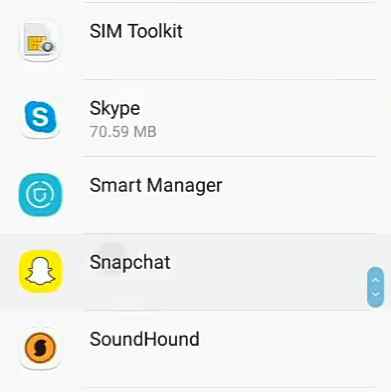

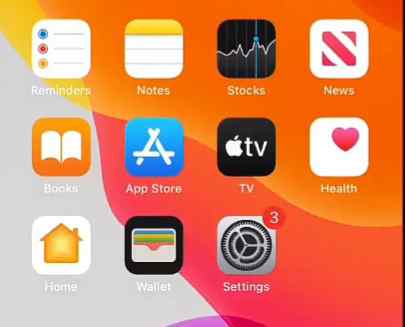

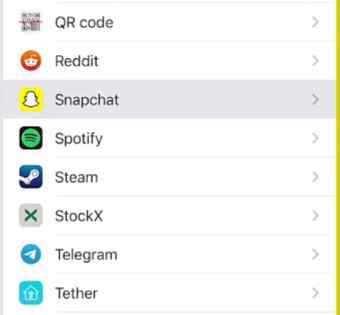

2 thoughts on “How to Allow Camera Access on Snapchat in 2021-100% Working Methods”
Comments are closed.